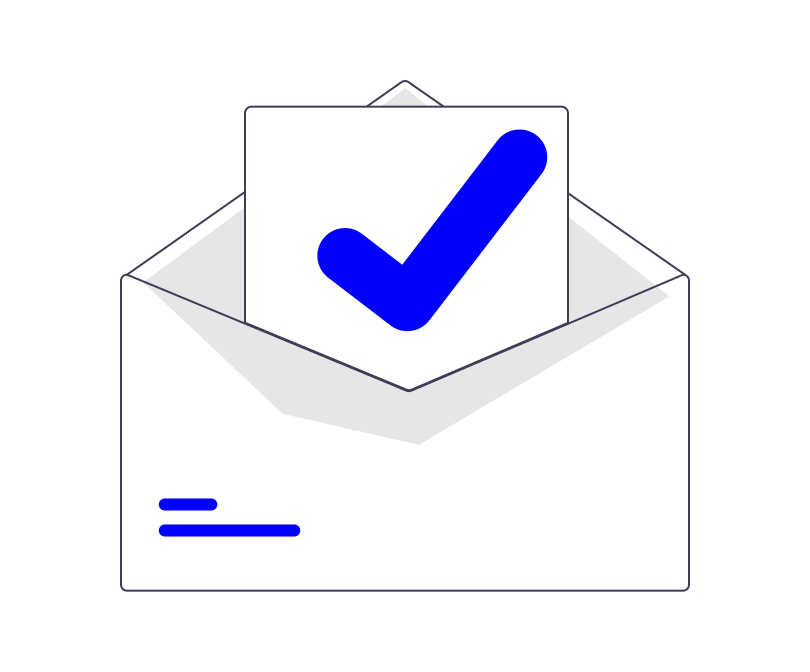This is just a very quick and basic guide on how you can have multiple cPanel accounts on the same IP address that’s not the default shared IP address.
One benefit of spreading cPanel accounts over multiple IP addresses for example would be to reduce the impact of poor mail deliverability should one account on a particular IP address start sending out spam. Another real world benefit that springs to mind is if you were to suffer a DDoS attack that could not be mitigated, your provider is likely to “null-route” (take offline) the IP address under attack. In which case it’s better to have 100 accounts spread over 5 IP addresses rather than all on one IP address.
As we know in WHM you can only have one shared IP address set in “Basic WebHost Manager® Setup” which is the default for newly created cPanel accounts.
Let’s say you have the following IP Addresses and domains…
10.10.10.2 – Main Shared IP (Shared for aaa.benyarwood.co.uk – bbb.benyarwood.co.uk – ccc.benyarwood.co.uk)
10.10.10.3 – Currently dedicated to benyarwood.co.uk
… and you want to put bbb.benyarwood.co.uk on 10.10.10.3 by going to “Change Site’s IP Address” but the option is greyed out because it’s already dedicated to benyarwood.co.uk.
So how do I put multiple cPanel accounts on the same IP address?
The “trick” (it really is very simple) is to:
1) Go to Basic WebHost Manager® Setup
2) Change the “The IPv4 address (only one address) to use to set up shared IPv4 virtual hosts.” to be 10.10.10.3
3) Go to Change Site’s IP Address and now 10.10.10.3 should no longer be greyed out.
3a) If it is still greyed out then simply change to another IP address, click “Change” and then go back to the drop-down box and it should now definitely be available to select.
4) Repeat step 1 and 2 to change the default main shared IP address back to what it was before.
It should be noted that when changing IP addresses of websites you could disrupt visitors accessing the website due to DNS cache / propagation times.
Note: This requires WHM root access.
For more WHM related guides, see here